
Gallery Planner
In preparation for our open Calls for Submissions, we encourage members to use our public Sketchup gallery model, or our FMC Gallery Planner app to visualize and plan their proposals.
This page may cause high browser memory usage.
SketchUp Gallery Model
Controls
Click and drag the mouse to move the model around.
Zoom with the mouse scroll wheel or by moving two fingers apart on the trackpad.
Hold Shift, click, and drag to pan the camera.
These functions can also be done by using the toolbar on the right.
Gallery Planner App
Download our desktop version of the Gallery Planner to save your floorplans!
Controls
Movement:
W = Move forward
A = Move left
S = Move backward
D = Move right
Use the mouse to look around.
Interaction:
Q = Switch camera
E = Open object menu
TAB = Place cursor in object menu text box
Arrow Keys = Rotate held object
R = Reset held object position
Left Mouse Button = Place held object
Escape = Open menu
Backspace = Delete close-by objects
Installation Instructions
Download the zip file then extract it. The resulting folder will contain the program and a READ ME containing the information outlined below.
In case of an error when downloading onto Mac/OS:
Error message reading “FMC Gallery Planner can’t be opened because Apple cannot check it for malicious software”, you can either use our web version, or press OK, go to System Settings > Privacy & Security, scroll down until you find a section with a button that says “Open Anyway”. You may have to enter your password.
Save files made using the downloadable version are stored under:
Mac: ~\Users\UserName\Library\Application Support\Factory Media Centre\FMC Gallery Planner\Saves
Windows: C:\Users\AppData\LocalLow\Factory Media Centre\FMC Gallery Planner\Saves
(Sometimes instead of “Factory Media Centre” the folder might be named “com.Factory-Media-Centre.FMC-GalleryPlanner”)
In order for save files to be made, you may have to allow file access to the planner app.
Known Issues
- (Only in downloadable version) The program might freeze when switching between fullscreen and windowed, and vice versa.
Solution: Either wait some time for the program to load or close the program. - (Only on browser version) The walls might flicker rapidly when looking around.
Solution: None currently. This issue does not occur in the downloadable version. - The prints tend to go through the walls when placed.
Solution: Be very slow when placing the prints against the walls. If done slowly, they should properly stick on. - Loading a save file may not work on Windows.
Solution: Unfortunately, none currently. As the program was developed on Mac, it may struggle in some ways when running on a Windows computer.
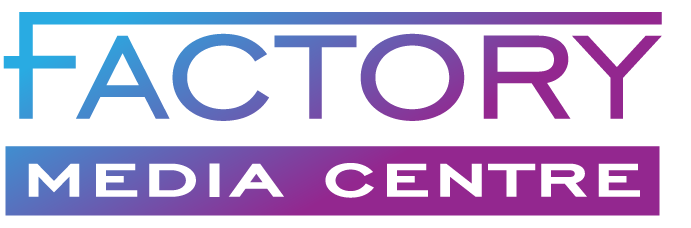
You must be logged in to post a comment.